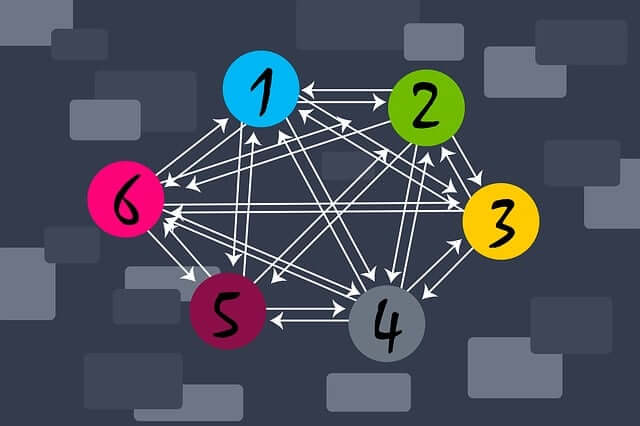
Targeted Emails Can Improve Your Website Marketing Efforts
It’s tempting to think that email is becoming out-dated, given the growth of various social media platforms and the ability to communicate through them. Yet
WARNING - Forwarding a domain's email will override the default address for that domain.
When the page loads you will see the "Email Domain Forwaders" table consisting of three columns (Note: The following information will only be available if you have created an email forwarder):
~ Domain - This entry contains the domain being forwarded.
~ Forward To - This entry contains the domain the "Domain" above is being forwaded to.
~ Delete - You can delete a forwarder by clicking on the "x in a circle" icon.
1. To add an Email Forwarder, click on the Add Domain Forwarder button.
2. Select the domain you want to forward from the drop down menu.
3. Enter the domain you want this domain to be forwarded to in the text box.
4. Click on the Add Domain Forwarder button.
5. You should see the following:
~ "All email sent to DOMAIN_BEING_FORWARDED will now be redirected to FORWARDED_TO_DOMAIN"
6. Click on the Add Forwarder button.
7. You should see the following:
~ "All email sent to EMAIL_ADDRESS_BEING_FORWARDED will now be redirected to FORWARDED_TO_EMAIL_ADDRESS"
